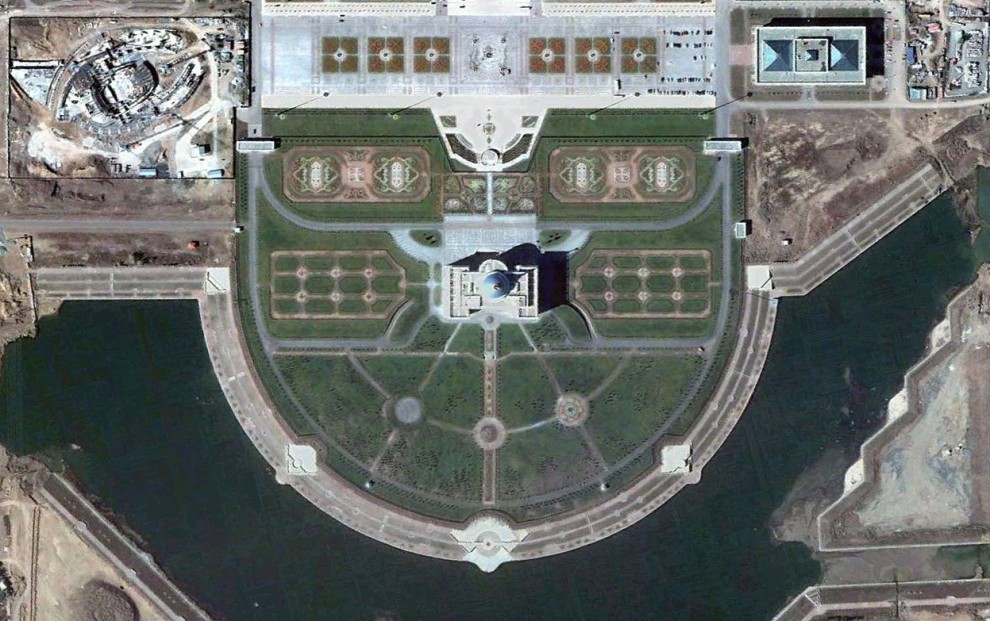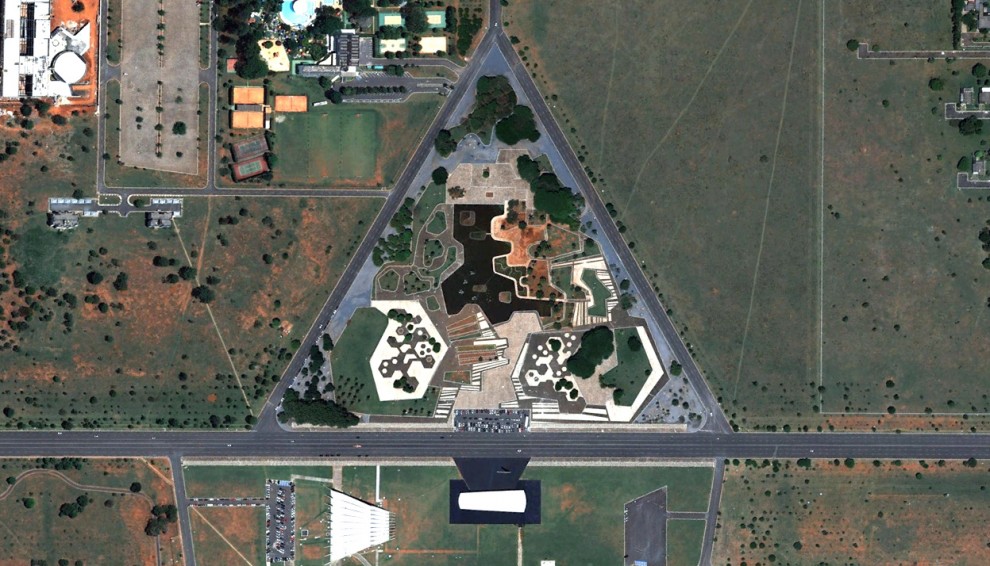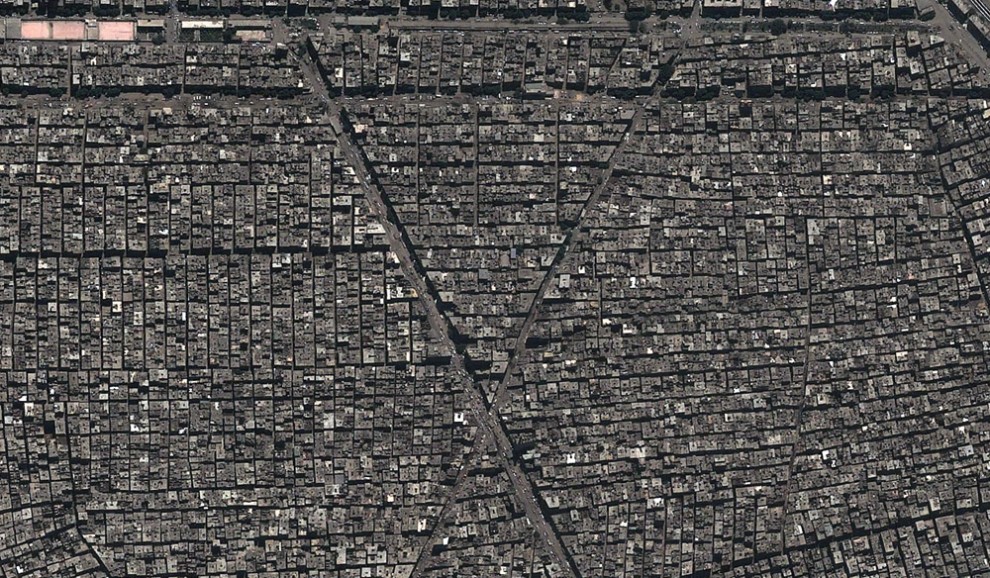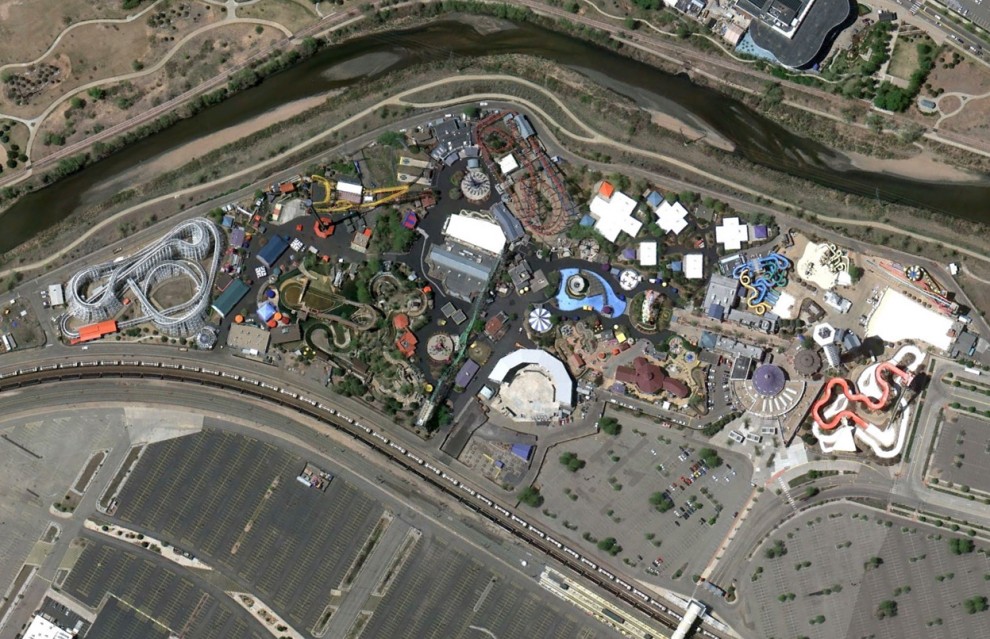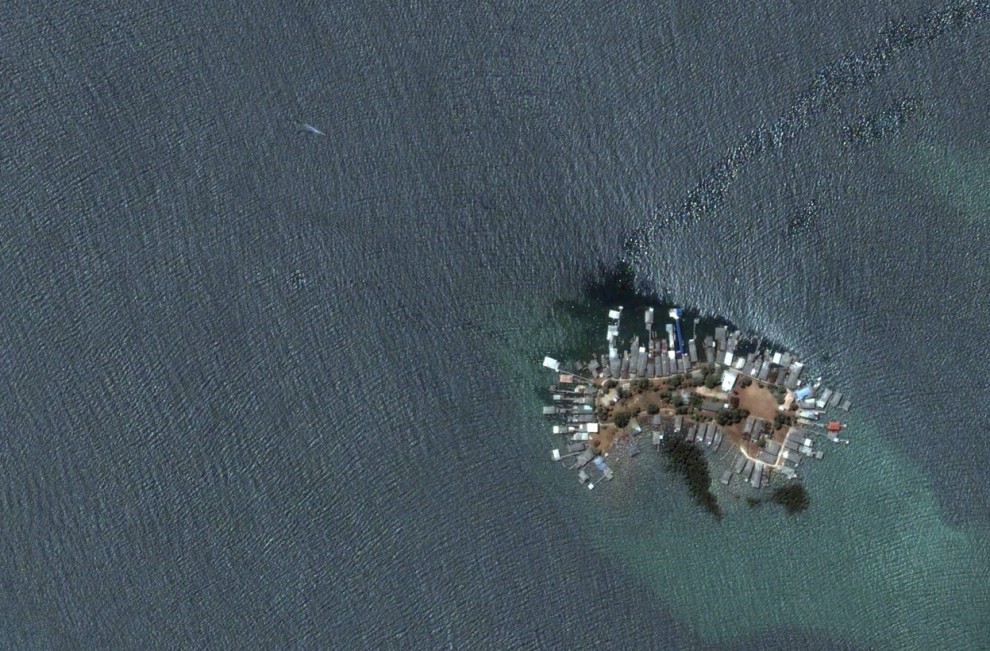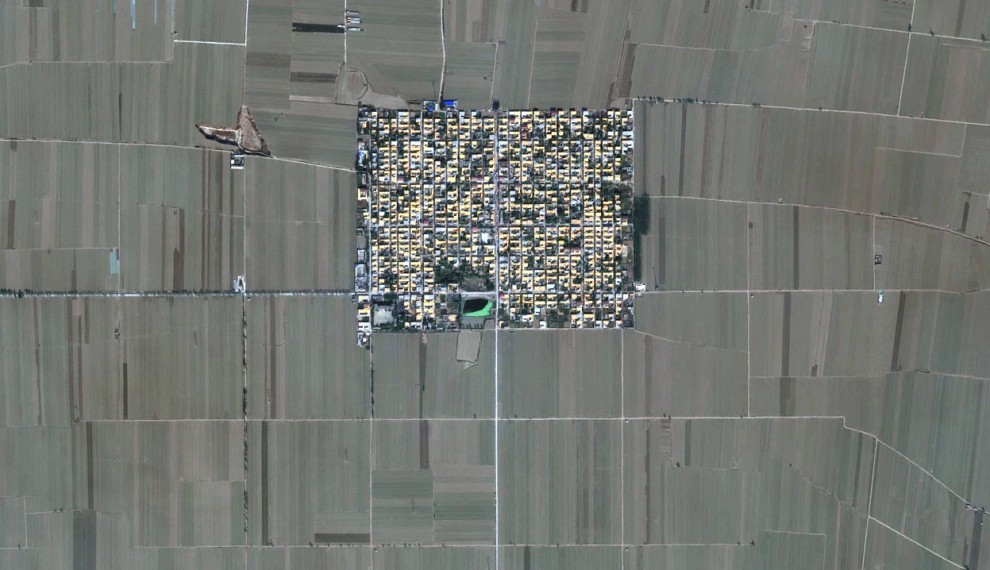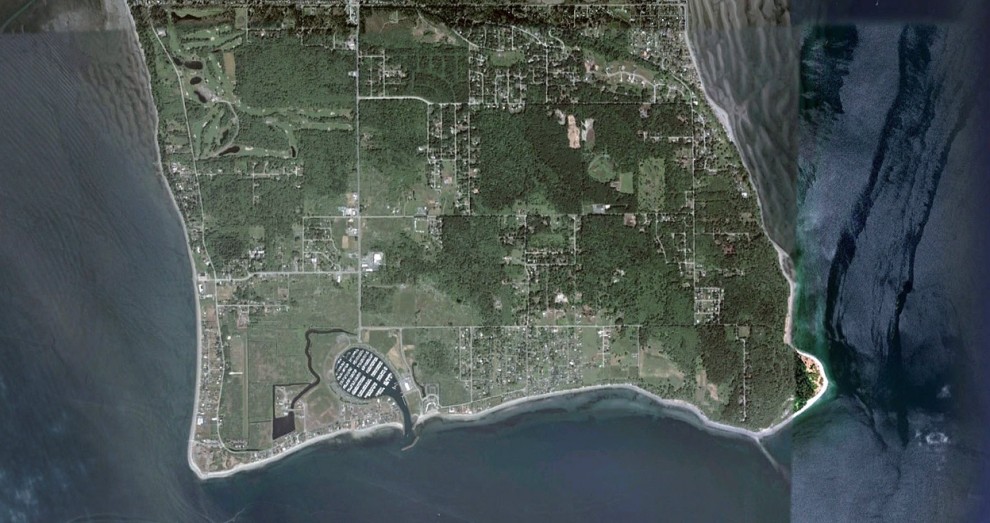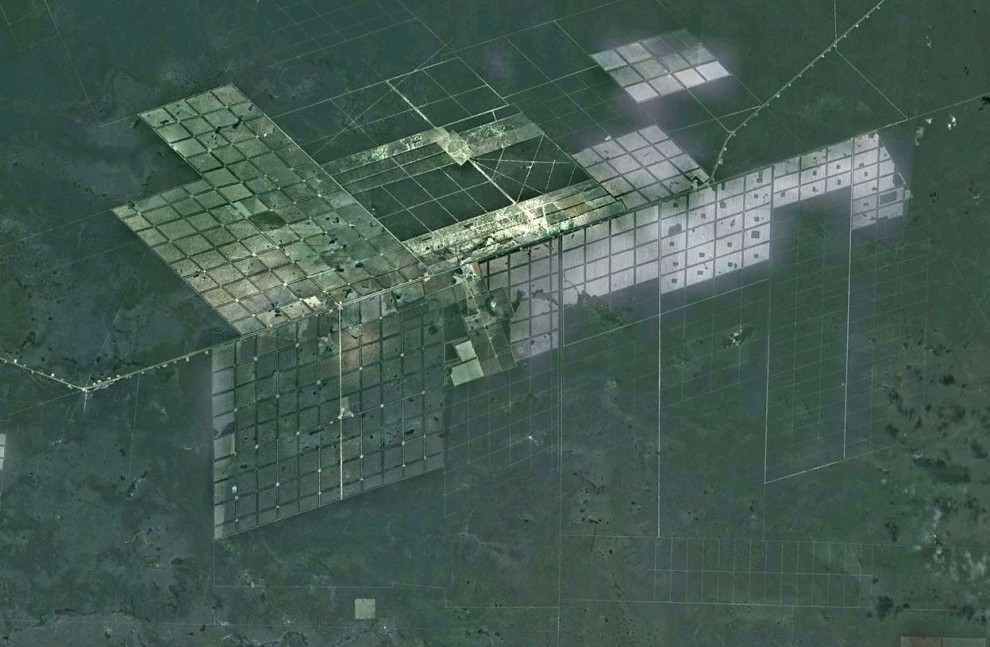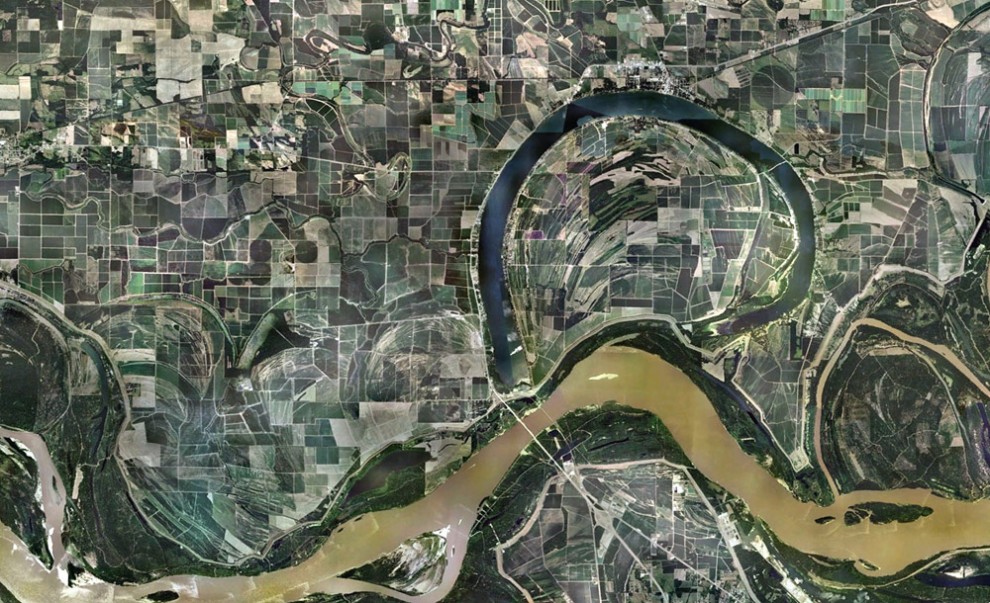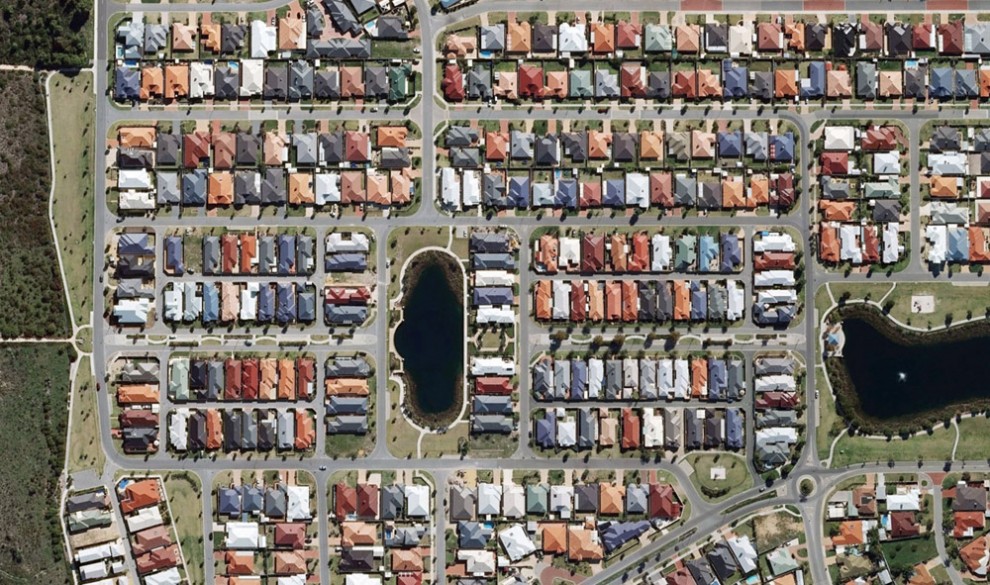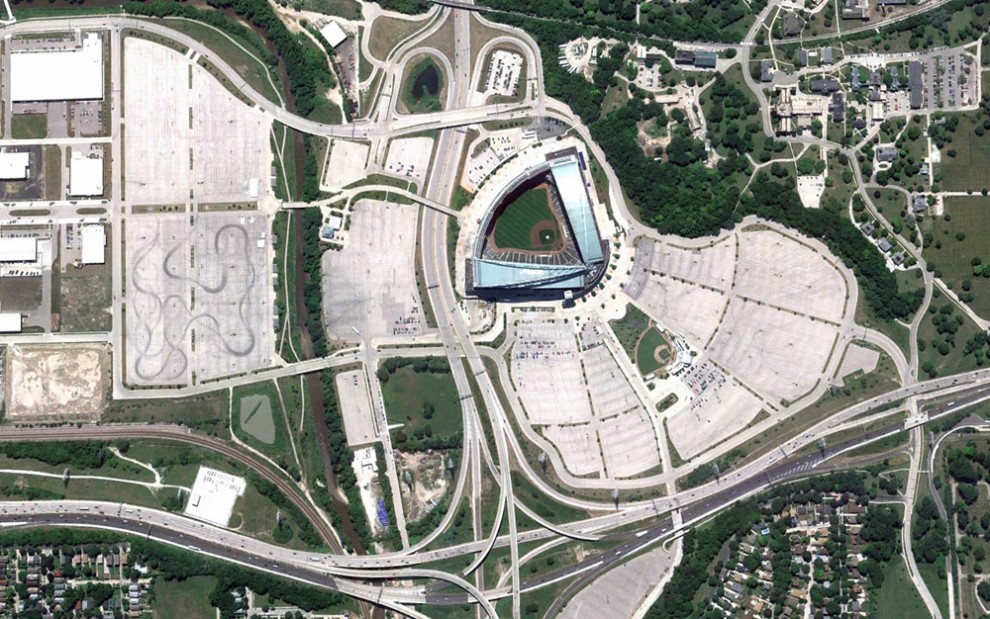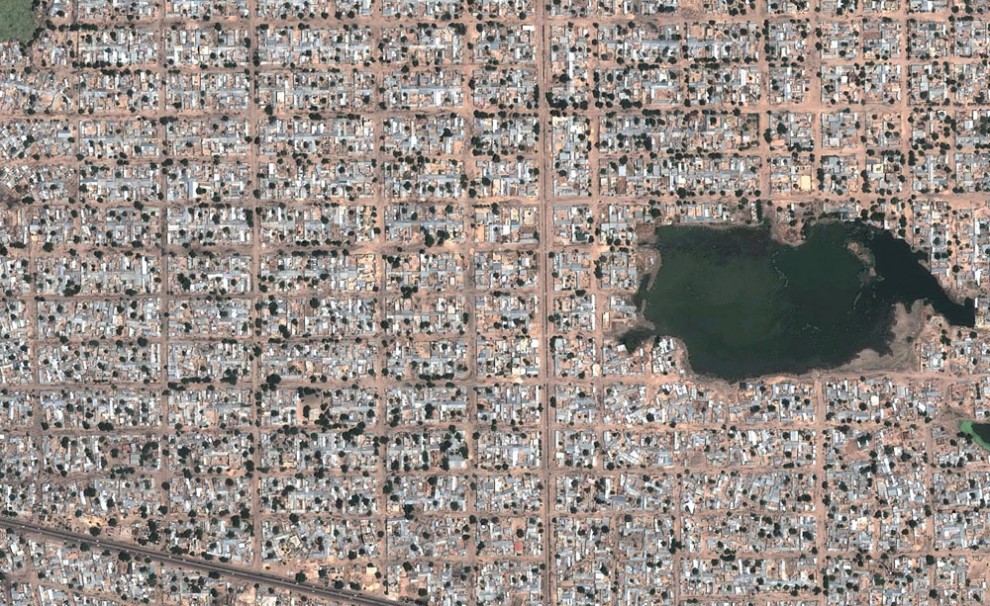Tokyo-based company specializing in the manufacture of plastic food for display windows of restaurants, undertook to provide "iPhones" covers, decorated with dummies of different dishes. The menu is quite varied. Here there are so beloved by the Japanese sushi and grilled pork and fried egg, and even a chocolate cake.
บริษัทผู้เชี่ยวชาญด้านการผลิตอาหารพลาสติก ที่เอาไว้โชว์ตามหน้าต่างร้านอาหารต่างๆ ในนครโตเกียว ประเทศญี่ปุ่น ได้เสนอรูปแบบแาหารพลาสติกเหล่านี้


1. Plastic food in Japan - the usual thing. In the ad showcases restaurants in every corner of Japan can be found models of dishes, from the familiar to the Japanese Yakisoba Italian spaghetti. "Boom" dummy food in Japan began with the 20-ies of the last century, and since then the Japanese have come up with more new and unusual ways to use it.

 3. First, the master received a few orders. However, the "telephone food" quickly sparked the appetite of owners of "iPhones".
3. First, the master received a few orders. However, the "telephone food" quickly sparked the appetite of owners of "iPhones".

4. The company last year sold more than 6,000 "tasty" covers. 300 were shipped overseas.

5. Each model is made dishes by hand, so the covers are not cheap. Price ranges from 25 to 50 U.S. dollars.

6. Master Noboru Kuvadayra, a specialist in the production of plastic food models in Japan, poses for a photographer with one of his works.

7. Cover from the collection iMeshi looks unusual, but it is made so skillfully that I want to eat it immediately.

8. Specialists of the company had become virtuosos to put their delicacies in small canisters.
ขอขอบคุณ http://occupatech.blogspot.com